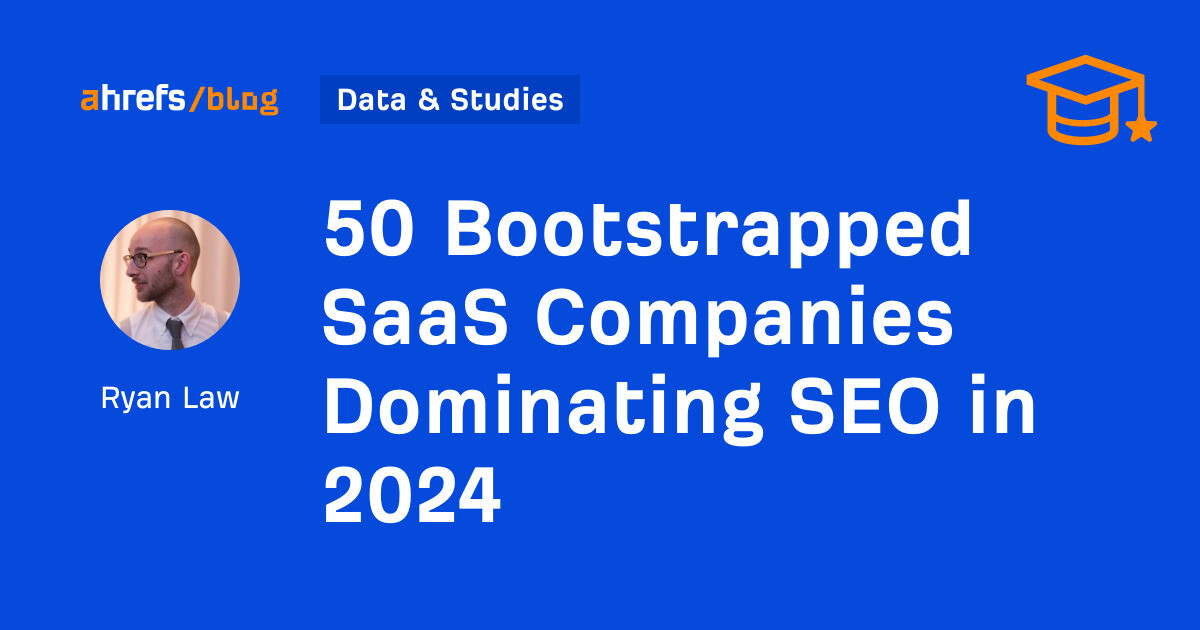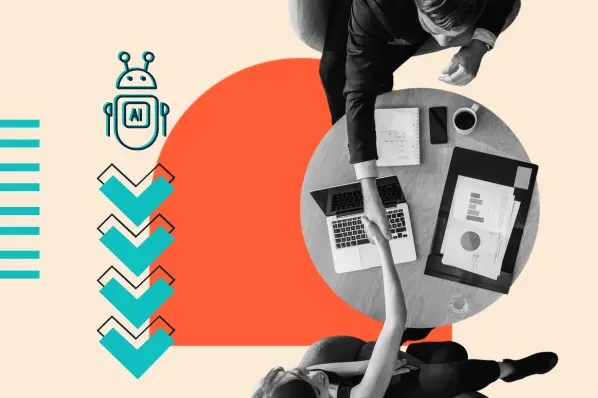Once upon a time at university, I used flowcharts to map out my research processes so they could be clearly understood and repeated during peer review. Lately, I’ve been using flowcharts to organize an instructional book on floral design. Today, I’ll be exploring flowcharts as they pertain to the business sector.
Flowchart templates help people easily map out business processes, improve workflows, and even clarify organizational structures. Any industry can make smart use of flowcharts for business, and templates make that work go even faster.
Bulleted lists, Word documents, or even presentations can help convey a process, but they don’t offer the same level of visual clarity and readability that a flowchart does. This is especially true if you’re trying to map out different steps or stages.
So let’s answer the main questions first: what is a flowchart, and what can you use it for?
Table of Contents
In a business, flowcharts can be used for any of the following purposes:
- Team and organizational alignment. An organizational structure diagram clarifies who reports to whom in your team.
- Data management. A data flow diagram will help you understand how information progresses through your business up until deletion.
- Sales process mapping. Creating a sales process flowchart can help you shorten the sales cycle and increase revenue.
- Email nurturing. Email campaigns are famously dependent on workflows, which are a type of flowchart that decides who to enroll in a campaign and when.
- Customer journey mapping. A customer journey flowchart shows how customers find you and what their experience is like at your business.
- Customer or employee onboarding. A customer onboarding process flow can help you define what messaging to send and when during your customer’s first interactions with your business.
- A/B testing. When designing an A/B test, you’ll typically use a flowchart to figure out how many versions you’ll test and the potential results you’ll get.
You can also use flowcharts for QA work, mapping out your career progression, and much, much more.
To help you create actionable flowcharts for your organization, I’ve listed the best flowchart templates for you to download and start using today. These can help you to create a smoother process in any area of your business. Each one comes with a download link for you to start using that template right on Google Slides.
Flowchart Templates for Business
1. Basic Process Flowchart Template

This basic flow chart template is a great solution for those just getting started with flowcharts. The template allows its designers to specify a starting point, two potential outcomes, and then the resulting processes of those decisions. Due to its limitations, this flowchart template is best suited for simple processes.
Who should use this flowchart? Anyone who needs to map out if-then processes.
What I like about this flowchart template: The basic process flowchart is easy to use and follow, and it’s ideal for documenting straightforward or simple processes.
Pro tip: This flowchart is helpful for those looking to design an A/B test to determine the best way to get the results they’re looking for.
2. Swimlane Flowchart Template

The swimlane flowchart template divides the steps of a process into different sectors. For your business, these different sectors could be time periods, teams, employees, or work requirements.
Who should use this flowchart? Swimlane flowcharts are particularly helpful for those who oversee cross-functional processes.
What I like about this flowchart template: This template visualizes the different process steps that take place across multiple teams or organizations.
3. Task Flowchart Template

A task flowchart template simplifies complex processes with unique shapes. Each shape on the flowchart represents something different, forming a quick visual key.
This format is helpful when the work of several teams intertwines throughout a process. This is because it makes it easier for team members to figure out the tasks they’re responsible for.
These roles are often noted in a key on the flowchart for quick reference.
Who should use this flowchart? Project managers looking to keep track of various tasks and their outcomes.
What I like about this flowchart template: The task flowchart visually depicts how various contributions to a product support the end result. Each stakeholder can see how their tasks impact the flow of the project.
Pro tip: The shapes can also represent different types of actions, like back-end development of a new element and then front-end testing of those elements to create a QA process.
4. Complex Flowchart Template

For a flowchart that doesn’t need gridlines or different shapes, this template is the best solution. It offers the option for multiple endpoints depending on which steps are taken throughout the process. Then it uses simple yes or no answers to drive you toward the endpoint.
Who should use this flowchart? Teams looking to manage processes that could have various endpoints or projects that have multiple steps and stakeholders involved.
What I like about this flowchart template: Complex processes can be difficult to keep track of. This flowchart template creates an intuitive visual for multi-step processes. This makes it easier to figure out if and when you should move forward.
5. Circular Flowchart Template

The circular flowchart template changes things up with a different shape, but it also offers a different path structure. It helps you outline both short and long processes, with different outcomes depending on the number of steps required.
Who should use this flowchart? Social media managers, product marketers, and content strategists may find that this template suits their needs.
What I like about this flowchart template: This template has a cleaner appearance than some of the more complex flowcharts and may be better for visual learners.
6. Linear Flowchart Template

A linear flowchart template is a solution for when there’s only one optimal result. Every step of the process will either lead someone to that outcome or result in the process simply ending.
Who should use this flowchart? Email marketing specialists and sales teams can benefit from this template because there’s typically one goal: to earn one more subscriber or earn one more customer.
What I like about this flowchart template: With one singular goal, this flowchart format has a clear beginning and end, making it easy to outline a simple process.
Pro tip: This linear flow can be as long as you’d like it to be. I’ve personally received over 30 emails from the same source trying to get me to opt into their offer. They really hope that I will buy, and I really hope, for their sake, that they automate.
7. Tree Flowchart Template

A tree-style flowchart template makes the most sense for situations where there are multiple choices and when each option has a clear and distinct next step.
Who should use this flowchart? For businesses, this flowchart would be perfect for the support department — which can use this template to map out responses from automated chat support or a phone tree.
What I like about this flowchart template: Each action has a clear next step and a predetermined outcome, but you can add more than two options — which is often not applicable to other flowcharts.
8. Organizational Flowchart Template

The final flowchart businesses might want to use is an organizational flowchart (or org chart) template. This is an essential chart that shows who reports to whom and helps all employees understand their position in the business.
Who should use this flowchart? Company and department heads use this template to outline the chain of command in an area of the business. Human Resources teams can also use it to inform team structure and organizational decisions.
What I like about this flowchart template: Users can see team structure at-a-glance and can quickly find who they need to go to for their project or to have their questions answered.
Pro tip: As people take on additional roles and report to various departments, these traditional org charts may not be flexible enough to represent reality. It may just represent a starting point that can help workers get oriented.
Now that I’ve shared the best flowchart templates, it’s time to look at them in action!
Flowchart Examples for Business
1. Basic Process Flowchart Example
2. Swimlane Flowchart Example
3. Task Flowchart Example
4. Complex Flowchart Example
5. Circular Flowchart Example
In the example above, a circular flowchart offers a decision-making framework.
6. Linear Flowchart Example
7. Tree Flowchart Example
8. Organizational Flowchart Example
Free Flowchart Templates
Free Flowchart Templates, Tools, and Software
1. Miro
Pricing: Free, with paid options for extended features and enterprises.

Who Should Use This Tool?
Teams that use flowcharts for a wide variety of users and stakeholders. This tool is also helpful for teams that create flow charts collaboratively or want to include multiple flowcharts in a single document.
What I Like About It
Miro offers tools to build and plan complex flowcharts for teams. Besides visual whiteboard tools, Miro also offers templates for strategy mapping, workflows, UX design, and more. I personally loved the digital sticky note feature that makes it easy to add comments to in-progress flowcharts like the one I created above.
2. Draw.io
Pricing: Free

Who Should Use This Tool?
This tool is popular with users who want diagramming software for immediate business application. This flowchart tool also includes customizable templates. I used it to create the flowchart below that maps out how to arrange a dozen red roses.

What I Like About It
This open-source technology is simple and quick to use for practical flowcharts and process mapping. It creates process diagrams for modeling, databases, networks, wireframes, and more. It also offers tons of customization options, but I didn’t find it overwhelming to use.
3. Zen Flowchart
Pricing: Free, with paid options for extended features.

Who Should Use This Tool?
Casual users and enterprise companies looking for web-based flowchart software.
The free option is limited to 20 elements, so I was able to whip up a simple flowchart for deciding how to choose which style centerpieces to create for an event. I didn’t find the arrows to be intuitive, but it does have icons to choose from, which was a fun touch.

What I Like About It
Zen Flowchart is simple to use with a wide range of features. You can create mind maps, wireframes, or whiteboards with this drag-and-drop tool. The simple workspace helps limit distractions so you can focus on your business process. This flowchart tool also has features for collaboration and real-time commenting.
4. Lucidchart
Pricing: Free, with paid options for extended features and enterprise.

Who Should Use This Tool?
Lucidchart offers features for both individual users and collaborative professional teams. There are definitely enough options to do some advanced, professional chart work. I decided to build an org chart for my ideal floral shop:

What I Like About This Flowchart Tool
Beyond real-time collaboration and ease of use, this diagram software also has a range of advanced features. You can personalize flowcharts with custom shapes pulling from libraries of shapes and icons.
Automated diagramming can help new users create a flowchart without time-consuming edits and tweaks. For more skilled users, there are integrations with Atlassian, Zapier, Notion, and more which are also super useful.
These connections can help integrate flowchart collaboration into your current tech stack and workflows.
5. Cacoo
Pricing: Free, with paid options for extended features and enterprises.

Who Should Use This Tool?
This cloud-based and user-friendly tool is useful for a variety of users and teams. Cacoo offers a host of collaboration tools — including video chat — as well as integrations with Adobe Creative Cloud, Zapier. I used it to create this swimlane flowchart of how my ideal florist shop would manage customer complaints.

What I Like About This Flowchart Software
Cacoo is a comprehensive tool that makes it easy to personalize flowcharts for a range of uses. Whether you’re creating a marketing flowchart with imported images or a wireframe with custom symbols, this tool can help.
The central dashboard is also helpful for understanding everything your project needs at a glance, and differentiates between private and shared folders.
Paid Flowchart Templates, Tools, and Software
6. Textografo
Pricing: Starts at $4/month.

Who Should Use This Tool?
This text-to-diagram generator is a simple way for less visually-oriented users to create flowcharts. It’s for users who understand the value of graphical flow diagrams but also may not be as quick or comfortable with visual tools.
What I Like About It
This flowchart tool offers a different approach to flowchart creation that can save many users time and effort. Textografo can help users create a flowchart, mindmap, decision trees, or animated diagrams. Users can also collaborate on the process with this online tool.
7. Microsoft Visio
Pricing: Starts at $5/month.

Who Should Use This Tool?
Visio is an intuitive flowchart tool for Microsoft 365 users.
What I Like About It
This flowchart tool can help you create complex flowcharts or simple diagrams. The interface and styling are familiar to many business users, which can help speed up the process of visualizing complex ideas. It also offers themes to improve the look of your flowcharts.
Visio also comes with hundreds of templates for a range of industry needs. It also makes it simple to import data from Excel, Access, and other Microsoft sources.
Using Business Flowchart Templates
Business flowchart templates are the fastest and easiest way to build flowcharts, even faster than tools that take some time to learn to make something custom. From among the free tools I tested today, here are my takeaways.
- I can easily say that Cacoo was my favorite. They have far more intuitive arrows that connect to auto-docks around the shapes, keeping lines tight and clean.
- Draw.io felt a bit like Photoshop to me, but not nearly as overwhelming. Professional graphic designers might like that one as well as Lucidchart for the familiar, double-paneled interface.
- I would put Miro and Zen Flowchart in the same category of being easy for beginners to try out, but I think Miro edges out Zen Flowchart in terms of what you get for free. Zen Flowchart works well, but the free version is truly just for small projects — 20 elements isn’t much to work with.
All the templates I discussed earlier in this post are downloadable and completely customizable when it comes to shape, format, color, and imagery inside Google Slides.
They will help you better illustrate and communicate processes in your company quickly and intuitively — without having to invest in or learn new software.
Editor’s note: This post was originally published in July 2018 and has been updated for comprehensiveness.

![→ Access Now: 8 Business Flowchart Templates [Free Tool]](https://no-cache.hubspot.com/cta/default/53/46d3b1c7-3e3b-4386-b78e-8b57f6d95750.png)








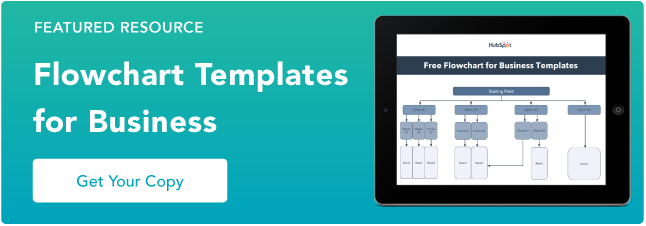
![The 8 Best Free Flowchart Templates [+ Examples]](https://seths.blog/wp-content/uploads/2018/06/seth_godin_ogimages_v02_18061311.jpg)
![The 8 Best Free Flowchart Templates [+ Examples]](https://seths.blog/wp-content/uploads/2018/06/seth_godin_ogimages_v02_18061316.jpg)
![How to Optimize for Google’s Featured Snippets [Updated for 2024]](https://moz.com/images/blog/Blog-OG-images/How-to-Optimize-for-Googles-Featured-Snippets-OG-Image.png?w=1200&h=630&q=82&auto=format&fit=crop&dm=1724004002&s=13df73104762982790dab6dc8328023f)