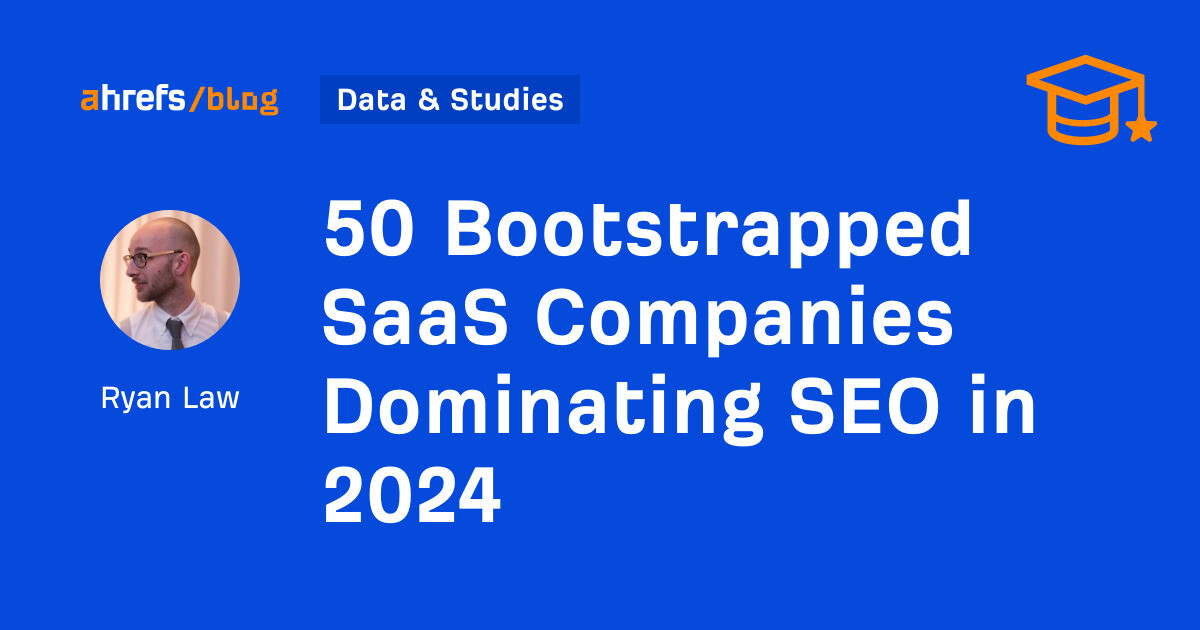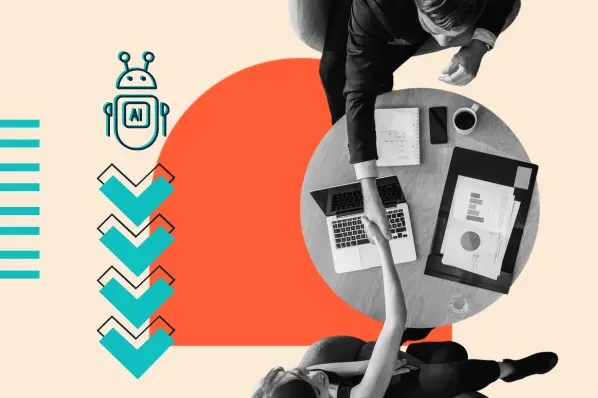No matter what industry you work in (or your experience level in that industry), a plain, black-and-white resume written in Times New Roman font just doesn’t quite cut it anymore.
But just because resumes have gotten more creative doesn’t mean you need special design software to make your application stand out. On the contrary, writing your resume in good old Microsoft Word is still the perfect way to develop your personal brand, while also communicating your experience and career goals.
Read on to find the perfect template for your next resume, then learn how to create your own in Microsoft Word.
Download 12 free, editable resume templates.
Free Resume Template Downloads for Word
1. Monogram Header Resume Template
Download this template here.
We’ll start with a simple one. This is a HubSpot exclusive resume template that is simple and clean with attractive monogrammed headers to call out each section of the resume. The rest of the design relies on a simple serif font for easy reading, which is a good thing considering that hiring managers only take 7.4 seconds to evaluate a resume. You want your experience section to be easily scannable.
Recommended For: Freelancers
This resume template is best for freelancers. The project section is great for showcasing the skills that would be most applicable for the industry the applicant wants to enter.
2. Maroon Sidebar Resume Template
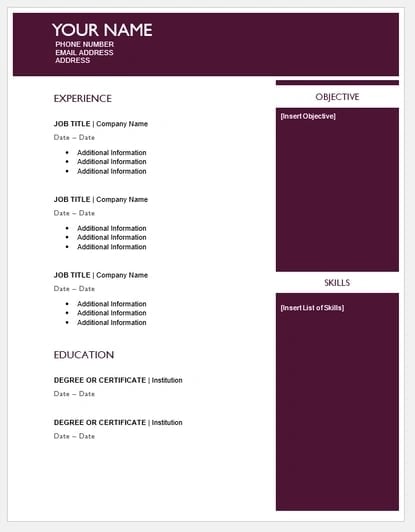
Download this template here.
Pulling your more text-heavy information off to the side in an attractive color-blocked sidebar, this resume lets your experience stand for itself in white space at the top. It’s also easily customizable with no difficult-to-manipulate tables or formatting. The sidebars are in movable text boxes that can even be removed if you wish.
Recommended For: College Graduates
This template is best for young professionals starting their careers. This adjustable resume template can give you full customization options for your first resume.
3. Centered Bar Resume Template
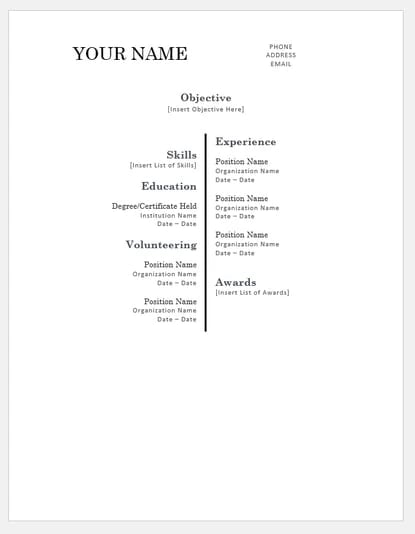
Download this template here.
This resume takes on a different look than most resumes, centered around a single bar. This makes the resume more visually striking, which could draw attention as hiring managers are evaluating candidates. It also puts emphasis on the objective with your chronological experience supporting it underneath. All of this is in an attractive serif font that is elegant and classy.
Recommended For: College Graduates
This template is great for college graduates to show their most recent accomplishments. The “Objective” section will help you showcase where you are trying to go in your career.
4. Bold Serif Resume Template
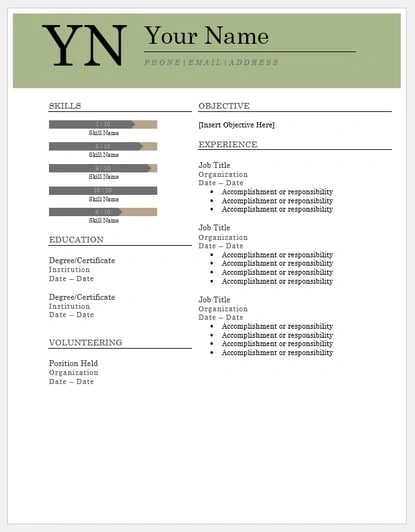
Download this template here.
Speaking of serif fonts, this resume puts forward an element of grace and formality with its font choices. It’s perfect for individuals who are looking for more organic colors than the ones more typically found in resumes, and the colors are also easily changed in Microsoft Word’s theme settings. It also includes a skill-level bar, adding a nice visual touch to the template.
Recommended For: College Students
This template is great for college students to demonstrate their internship experience. The volunteering section gives a rounded viewpoint of your accomplishments if you are just leaving college.
5. Strategist Resume Template
Download this template here.
High-level strategy demands a range of skill sets — project management, media, planning, and more. So, strategist resumes need space to hold a lot of information without overwhelming the reader.
This design is clean and pleasing to the eye. It’s easy to scan and customize based on your specific experience.
Recommended For: Project Managers
The “Areas of Expertise” section stands out on this template. This gives you a chance to draw a clear connection between your professional experience and what you’re capable of.
6. Modern Chronological Resume Template
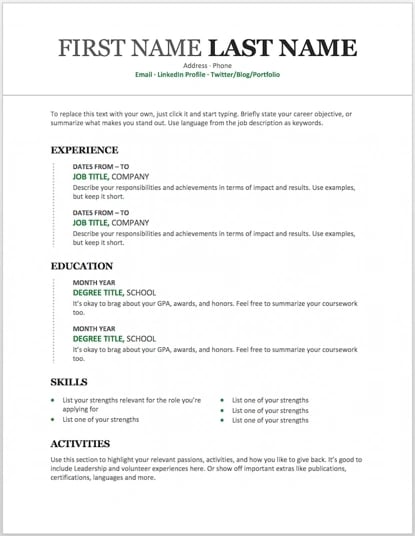
Download this template here.
This resume template is available from Microsoft itself, and it’s one of many free templates the company has prepared for those who depend on Microsoft Office tools to create content. Yes, it’s written in Times New Roman — don’t freak out.
Designs like this can borrow an old-school typeface and still impress recruiters with a clean layout and subtle use of color. You can also change the font if you wish (and the same goes for every template in our list).
Recommended For: Developers
The “Skills” section is perfect for candidates in the tech industry. A candidate can showcase the languages they are fluent in and show a variety of accomplishments, successfully demonstrating their capabilities as they move into a new industry.
7. Digital Marketing Resume Template
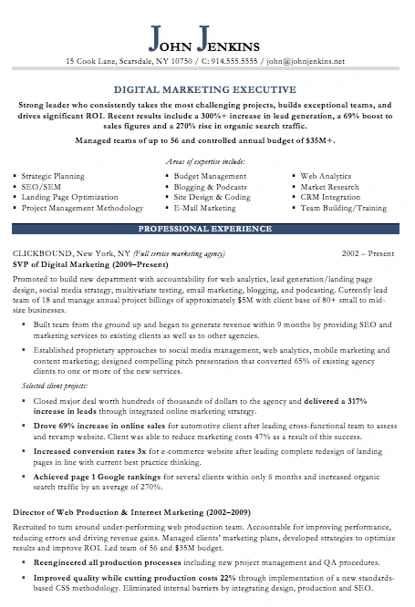
Download this template here.
The digital marketing resume below comes from our own collection of resume templates, all of which open directly in MS Word.
Coming with two pages total, this sheet holds a wealth of information and offers the perfect amount of style while maintaining professionalism. Mid-level marketers all the way up to CMOs can find this template valuable.
Recommended For: Mid-Level Marketers
In this resume template, mid-level marketers can effectively showcase a variety of their skills, as well as their portfolio and other media pieces.
8. Black and White Resume Template
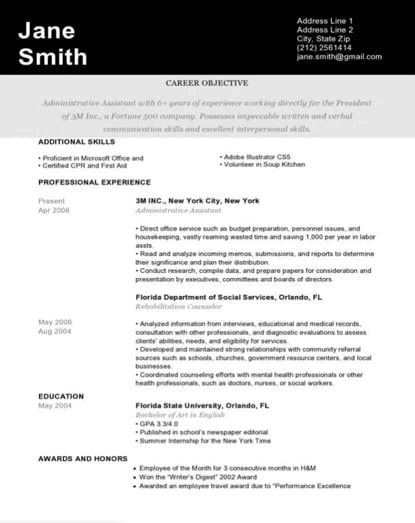
Download this template here.
The Black and White resume template below suits professionals who prefer using color and shading to add structure to their resume.
The black banner at the top contrasts the applicant’s name nicely to help make him/her more memorable to recruiters. The gray banner just below the header is perfect for a summary or career objective — it makes one’s goals known but doesn’t overpower the experience listed below it.
Recommended For: Graphic Designers
If you’re a graphic designer, this is the resume to showcase your art. This template has a monochromatic color scheme, but if you are a designer, you can easily take it to the next level.
9. Urban Development Resume Template
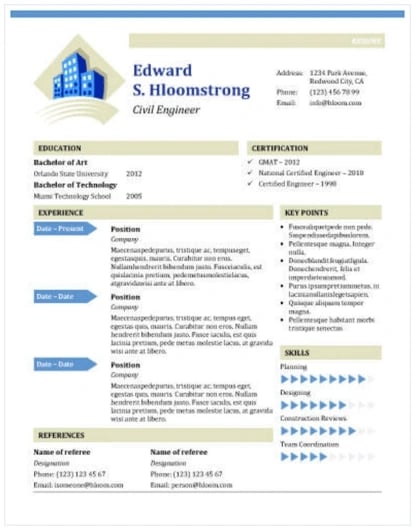
Download this template here.
The illustration on the top-left of this template shows who the designers at Hloom had in mind for this resume: civil engineers. But because it’s a Word document, that graphic is easy to edit and replace with an image that represents your line of work. Are you an analytics buff? Design a clever bar or line graph icon and place it next to your name in blue (or whatever color you’d like!).
Recommended for: Civil Engineers
If you’re a civil engineer who wants to display your accomplishments, this is the template to use. There’s a section that lets you list all of your achievements and notable opportunities that made you grow as a civil engineer.
10. Email Marketing Resume Template
Download this template here.
Red color never fails to stick out on a sheet of paper, especially if it’s included in small amounts. This resume template for email marketers captures that balance.
In addition to the professional title in the top right-hand corner, this template also stands out with a thin sans-serif font, helping make a lot of text easier for a recruiter to digest and read through.
Recommended for: Email Marketers
If you are an email marketer who wants to highlight successes in your previous campaigns without boring the viewer with the details, this resume template is perfect for displaying bite-sized information.
11. Info Pop Resume Template
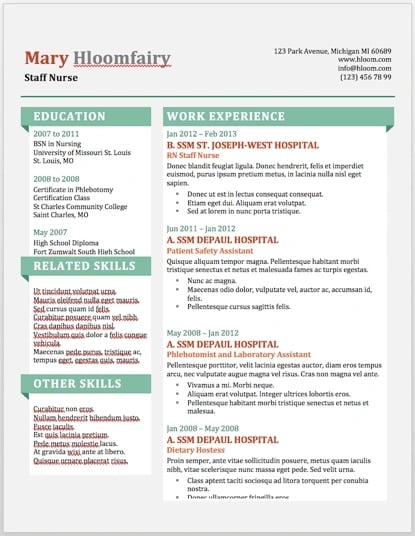
Download this template here.
This one, also from Hloom, gives you exactly what the name suggests: ample space for the info you need, with headers that pop just enough to get your employer’s attention.
Although the template fits a ton of text, its soft color palate prevents the document from seeming overwhelming.
Recommended For: Experienced Professionals
This resume gives a lot of information all at once, which is perfect for professionals with more than eight years of experience. The layout makes it easily scannable and easy for a recruiter to read.
12. Strong Resume Template
Download this template here.
This resume template features bold sections of color that fill the page. This format is perfect for interns who don’t have a lot of professional experience yet. It’s also useful for roles where a portfolio or other resource is a priority for hiring managers.
Recommended For: Interns
Make the depth of your interest, knowledge, and creativity more important than how long you’ve been working with this template. Sections for education, learning more, and describing yourself and your brand make it easy to share what you’re about.
13. Dark Resume Template
Download this template here.
Ironically, a dark background could be just the thing to ensure your resume doesn’t fall into the black hole of resumes piled on the hiring manager’s desk.
Using soft, yellow font, the resume template below inverts the usual color scheme of a resume without trying too hard to be creative.
Recommended For: C-Suite Executives
If you have years of experience in an executive position, this design has a bold and unique design that will separate you from the pack. What’s more, it has an area where you can list your achievements, relevant skills, and notable opportunities, allowing you to showcase your effectiveness as a leader.
14. Skilled Resume Template
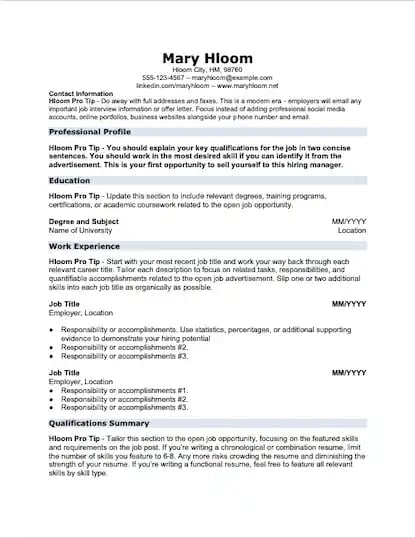
Download this template here.
This resume design by Hloom communicates a truly professional tone. The template’s muted colors work well with its clean layout.
Recommended For: Professionals in All Industries
Whether you’re just starting out in any industry or looking to change careers, this template is suitable to highlight your skills and qualifications to propel you to the next level.
15. Inbound Marketing Resume Template
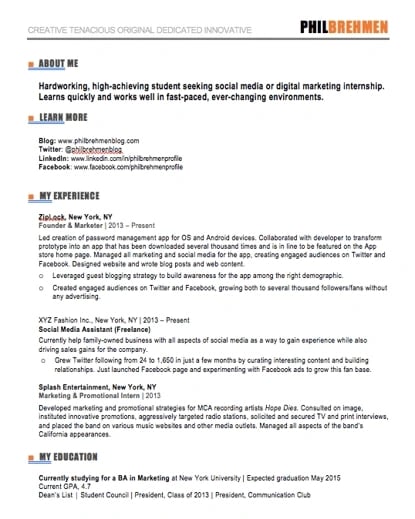
Download this template here.
Here’s another resume template dedicated to the digital marketer. This sheet offers all the inbound marketing language you need to express your values as a passionate, brand-loyal professional.
Like a few other templates on this list, it also uses just a dash of vibrant color in the applicant’s name at the top (where it matters most).
Recommended For: Communications and Marketing Candidates
This template is great for candidates moving into a communications or marketing role. Aside from its amazing visual appeal, this template creates a sense of connection with the reviewer by adding a personal touch.
16. Smart and Professional Resume Template
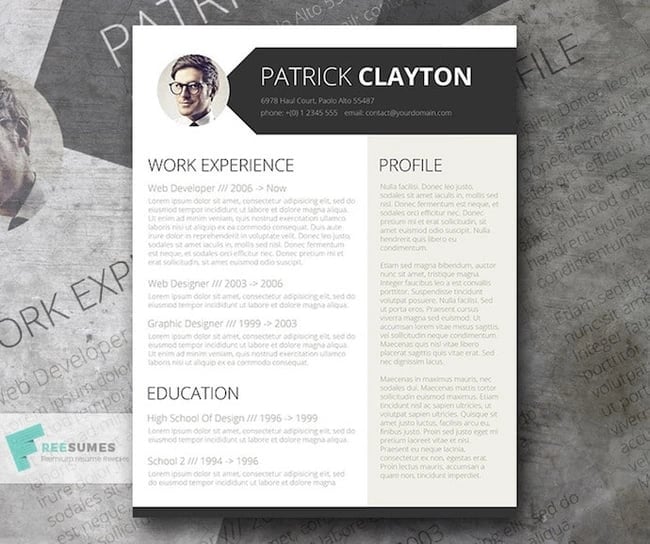
Download this template here.
This is another sharp template that offers a basic but confident design for any professional. The warm-colored panel on the right-hand side is pre-formatted for a written profile, where you can write a summary of your background or a form letter to each employer.
Just be sure to personalize this messaging to each new recipient so it works for the job you’re applying to. This template is available on Freesumes, and is free to users once they share the page to Facebook or Twitter.
Recommended For: Young Professionals
This resume is great for someone starting their career who needs a little guidance on how to best display notable experiences related to the job posting. Also, it’s an editable template that can easily be personalized to appeal to the HR rep reading the resume.
17. Face Forward Resume Template
Download this template here.
It’s not typical to add a picture to your resume. In fact, it’s actively discouraged in some industries. But for roles where your image is a selling point, this is a great choice. The photo at the top is small and subtle, but it also makes the simple design stand out.
Recommended For: Models, Actors, and Real Estate Agents
This resume template is especially useful for working professionals with a lot of experience or a range of non-traditional experiences. There’s also room to highlight unique skills and qualifications.
18. Spick and Span Resume Template
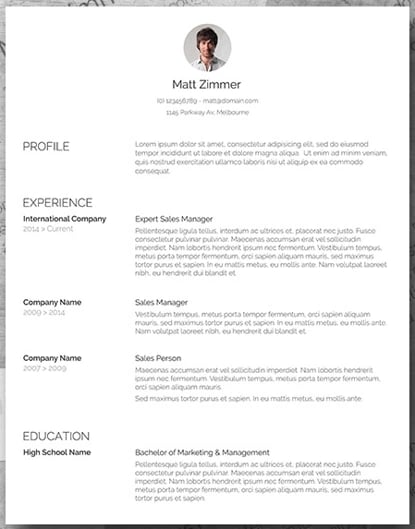
Download this template here.
There isn’t a better name for the template below. The Spick and Span resume might be the cleanest-looking sheet on this list.
It uses boldface, all-caps, and gray typeface to structure various headers of the document differently and maximize the hiring manager’s reading experience. And all that minimalism makes the professional headshot at the top pop off the page.
Recommended For: Creatives, Designers, and Developers
Resumes that look like this can be the work sample. If you have a background in illustration or design, making your resume stand out will be a great nod to your future employer. Get creative with your resume’s design if you want to work in an illustrative industry.
19. Timeline-Style Resume Template
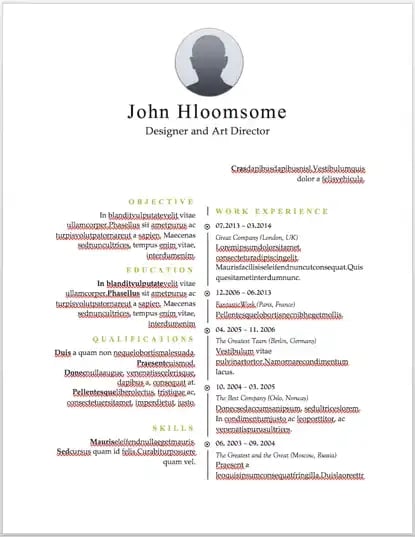
Download this template here.
Similar to the Centered Bar resume earlier in the post, Hloom’s Timeline template is a super simple but creative way to tell your story.
You can convey your progression through various jobs you’ve held on one side of the vertical line, and more static elements of your background — such as skills and education — on the other.
Recommended For: Editors and Copywriters
This template has a sleek and clean look that places the focus on the highlights of your experience rather than on the minor details. If you have a background in editing or copywriting, this resume is the perfect way to showcase your skills in a concise and effective narrative — without the fluff.
20. Content Production Resume Template
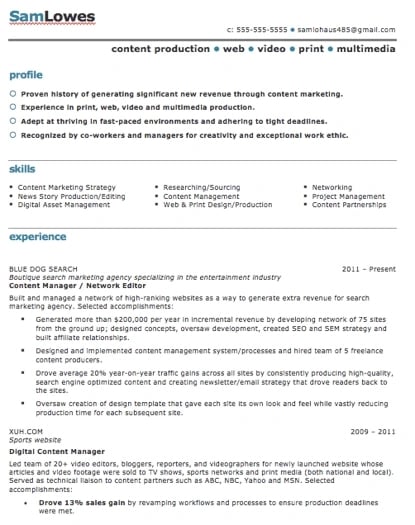
Download this template here.
This basic resume template is suited for content producers at all career stages. By spreading out the header and “Skills” text horizontally, the resume below fits a lot of crucial information comfortably on one page (of course, it also comes with a second page if you need it).
Recommended For: Content Creators and Videographers
This resume will help content creators showcase their biggest projects and most notable accomplishments. It’s great for showing how your scope of work has increased over the years, solidifying your expertise in that field.
21. Fresh Resume Template
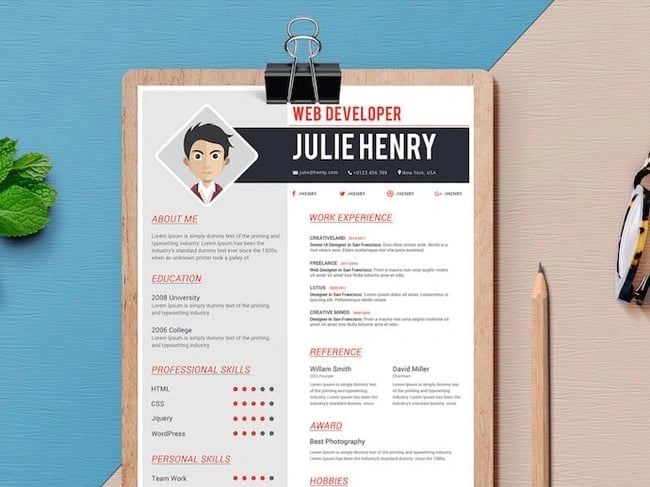
Download this template here.
This is perhaps the most imaginative of all the Word-based resume templates on this list — with both a skills meter and a comic headshot.
The template was designed by Venkata Naresh and comes with 12 different versions of this design. Have you created a Bitmoji of yourself? Do you think your employer would find it creative? Match the template and add it as your photo.
Recommended For: Creative Artists or Digital Marketers
If you need a resume template that will showcase your artistic skills without being too casual or informal, this is perfect for you. You can also add in notes of your accomplishments, relevant skills, and qualifications for the job.
22. CV Resume Template
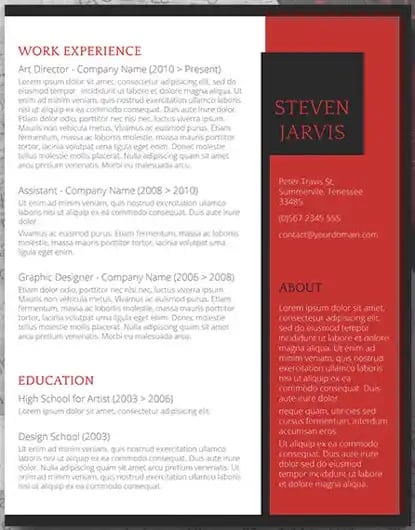
Download this template here.
The curriculum vitae-style resume below flips the typical two-column resume so the basic applicant information is listed across the right side, rather than the left.
Feel free to change the color of this sidebar in Microsoft Word if dark red isn’t your thing — the template can pull off any color you wish.
Recommended For: Graduate Candidates
If you are a graduate student entering the workforce, having a CV-style resume will demonstrate the depth of your knowledge first and showcase how your continued education will contribute to your future work environment.
23. Entry-Level Resume Template
Download this template here.
When you’re early in your career, a customized resume is key. This template is simple, with a clear structure and spaces to highlight important skills, education, and experience.
The design uses accessible fonts to create a clean and professional look that you can personalize for your brand.
Recommended For: Young Professionals and Career Changes
At this stage in your career, it’s essential to add useful data and examples to your resume to show hiring managers what you can bring. The easy-to-read fonts and headers in this template will help you highlight relevant details in your resume.
24. Goldenrod Resume Template
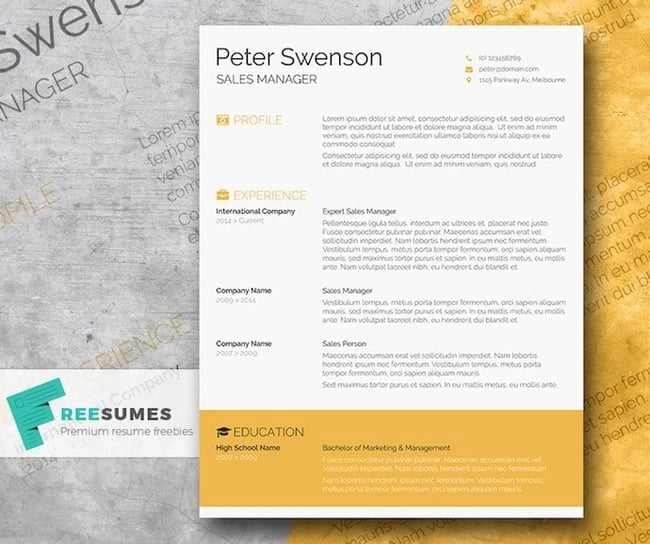
Download this template here.
This template, also offered on Freesumes, dares to use yellow as the dominant color — but doesn’t sacrifice professionalism in the process.
The document anchors the education section to a thick, bright banner across the bottom, but you can likely change this to a skills section with some simple editing in Microsoft Word.
Recommended For: Architects
This clean-cut design represents a candidate who is all about precision. This template would serve candidates who have experience in architecture or construction.
25. Resume Template With Personal Endorsements
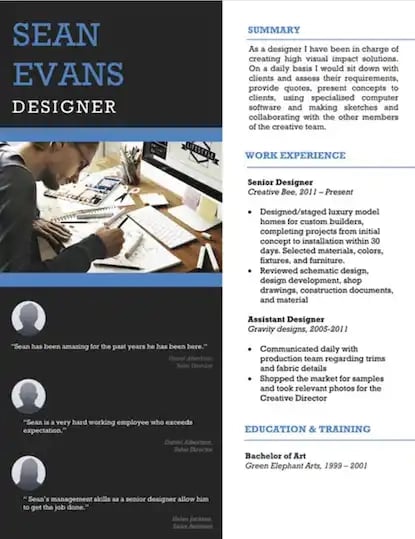
Download this template here.
What makes this resume unique is the space for references on the lower left-hand side. Does your field need others to vouch for your experience? This resume gives you room for three solid recommendations.
Recommended For: Brand Marketers or Personal Influencers
If you work in branding or have a large social media following, you can show your ability to create a cohesive message with this resume template. Feel free to change the color scheme to suit your brand.
26. Creative Resume Template

Download this template here.
This one was designed by the stationery experts at MOO and is offered for download by Microsoft. Simple but vibrant, this template hugs the text with an artistic header and footer — great for recent graduates who need to fill empty space on the page.
Recommended For: Photographers and Other Creatives
If you are a photographer who does freelance work, this is a great template to showcase your experience. This will give your hiring manager or client an excellent first impression because it showcases your creative ability without sacrificing the important elements — your accomplishments.
27. Modern Resume Template
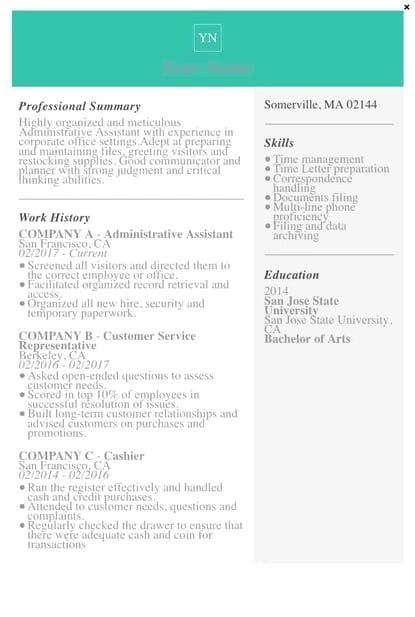
Download this template here.
This resume embraces simplicity with a slight touch of color to make things a bit more interesting. It also nicely sections off Skills and Education notes from the Work History list.
With LiveCareer.com, you can generate a template with your basic information and then download it to add small details.
Recommended For: Young Professionals
This resume gives a modern twist on the resume. It’s perfect for those looking for a fresher look than the traditional resume.
28. Functional Resume Template
Download this template here.
This NovoResume.com template is colorful and includes a place for your headshot which could make you look both interesting and confident to an employer.
Recommended For: Media Professionals
A colorful format like this one might be great for a media or advertising professional who wants to keep their job application visually memorable to prospective employers.
29. Elegant Resume Template
Download this template here.
If you’re looking for simplicity and efficiency rather than something colorful, consider this Elegant Resume Template from Jofibo.
With Jofibo, you can select this or other similar templates on the website, enter your information, and then download it quickly and easily.
Recommended For: Marketing Candidates
If you are a mid-level marketing candidate, use this fun template to showcase all of your expertise and accomplishments. It’s an eye-catching template that displays your creativity and ability to engage.
30. Blue Corporate Resume Template
Download this template here.
Because of the color and image, it’s pretty memorable. But, for those who prefer a more conservative resume look, this template is fairly simple.
Recommended For: Corporate Candidates
This template is great for accomplished candidates moving into a high-rank position. This layout allows you to fit plenty of accomplishments, and the conservative look organizes the fullness of your career neatly.
31. Concept Resume
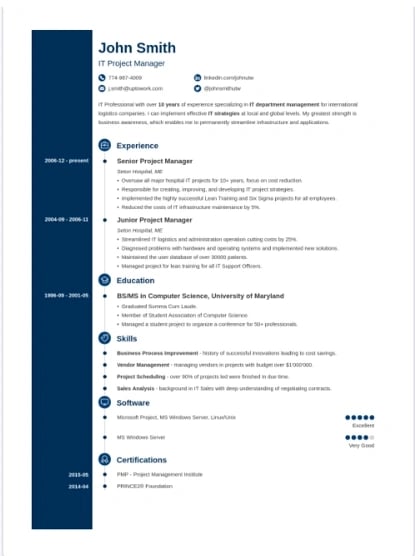
Download this template here.
This resume is perfect for displaying a clear timeline of your career history. It’s ideal for a seasoned professional who may have a lot of experience and wants to display it on one to two pages.
The template also allows you to highlight your competency level in various areas, giving the recruiter an easy way to spot your expertise.
Recommended For: Candidates in the Tech Industry
This resume is great for people in the technical space because it adds a touch of color and feels more compact, which will allow you to get right to the point about your key skills, certifications, and work experiences.
How to Make a Resume in Word
- Open Microsoft Word on your computer.
- Select either Basic Resume or Bold Resume from the template menu.
- Fill in your name and contact information at the top.
- Draft a brief summary of your experience and goals.
- Enter your school and latest education.
- Describe each job you’ve held using the lines prompted on the template.
- List all relevant skills.
- Describe any relevant accolades and accomplishments.
1. Open Microsoft Word on your computer.
If you have Microsoft Word installed on your computer, open the program and let it load for a moment. There will be a couple of helpful options waiting for you on the first screen, specifically for resume creation.
2. Select either “Basic Resume” or “Bold Resume” from the template menu.
Once you’ve launched MS Word, a window of templates will appear. Scroll down until you see the template options designed for resumes — there will be at least two of them. Double-click the one that suits your style and personal brand, but don’t be too particular about design just yet — you can customize these templates quite a bit.
3. Fill in your name and contact information at the top.
When your resume template opens, you’ll see placeholder text for each line of your resume, starting with your first and last name at the top. Delete this header text and enter your name, as well as any contact information by which you want the recruiter to contact you.
4. Draft a brief summary of your experience and goals.
Use the first line below your name and contact info to describe who you are, what you do, and what you’re looking for in your career.
5. Enter your school and latest education.
List any relevant degrees or certificates you received through schooling. You can safely exclude secondary education if you’ve graduated from an accredited college.
6. Describe each job you’ve held using the lines prompted on the template.
Your professional experience is frequently the most important section of your resume, so feel free to rank this section above your skills and education, depending on how many jobs you previously held.
7. List all relevant skills.
If you have experience in certain software, exercises, problem-solving, or management techniques, use them to populate your skills. Your resume’s “Skills” section helps reveal what all of your previous jobs or related experiences have in common, based on what they taught you and what you provided them.
8. Describe any relevant accolades and accomplishments.
Finish out your resume with any personal accomplishments or accolades you think a hiring manager in your industry would appreciate. Although this section shouldn’t include a Most Improved recognition from little league, for example, it should definitely include your Marketer of the Month award from your last position.
Next, let’s talk about another easy way to create a resume in Word — templates.
How to Upload External Templates Into Word
1. Download your template.
2. Double-click on your chosen template.
Your new template will open in Microsoft Word and is ready for editing.
You can also try the following series of steps if the instructions above aren’t working.
- Download your template.
- Open Microsoft Word.
- Click File and scroll to Open.
- Click on the folder where you downloaded your templates.
- Open your chosen resume template and begin editing.
How to Find Resume Templates in Word
1. Open Microsoft Word.
2. Click New on the left sidebar.
3. Choose one of the resume template options in Word.
These templates are visually appealing and are ready-made to send with your job application.
If you already have Microsoft Word open on your computer, follow the directions below:
- Click File in the top left corner.
- Scroll to New from Template.
- Choose one of Word’s resume templates.
Next, let’s cover how to format your brand-new resume in Word.
How To Format a Resume in Word
Even the brightest, most beautiful resume template will need some editing to fit your goals and information. We’ll go over it piece by piece.
1. Add your resume text.
Sometimes adding resume text to a template is as simple as copy and paste. Other times, this task can be an exercise in frustration.
To make sure this process goes smoothly, remove any text formatting before you paste your resume text. If you’re working on a Mac, you can clear formatting with a tool like Text Editor.
2. Set the right margins and font size.
Most resumes have one-inch margins on all sides for easy printing. Most Word documents will automatically have one-inch margins, but it’s best to double-check or create them yourself. Here’s how to create one-inch margins for your resume:
- Click Layout in the top navigation of your Word document.
- Click Margins.
- Choose the Normal setting, where it states 1″ on the top, bottom, left, and right sides of the document.
Lastly, choose an easy-to-read font size. 12 pt. fonts are standard for most resumes. But if you have a particularly long CV, you may want to choose a smaller font size to make your resume easier to scan.
3. Create headers.
You should separate each section (such as education or work experience) with a header.
If you’re formatting a basic resume, you can create a header in Word by selecting Styles from the formatting options at the top of your document workspace. If you can’t see this workspace, try clicking Home at the top left.
- Try Header 1 for your first and last name at the top of the page.
- Header 2 is great for the “Education,” “Work Experience,” and “Skills” sections.
- Use Header 3 for employer names and job titles.
- Then, use normal text to fill in the details of your accomplishments, skills, and educational background.
You can also use this feature to adjust the headers in your template.
4. Create dividers.
If you want to visually divide your resume into different parts, you can create dividers to split up the information and make your resume more scannable.
Here’s how to add dividers:
- Go to Insert.
- Click Shapes.
- Select the line icon to draw a line in your Word resume.
- Use the Format Shape menu on the right to adjust the style of your line.
Another shortcut to create dividers is pressing “=”, “_”, or “*” three times and hitting enter. These shortcuts will create a variety of dividers that can add dimension to your resume.
5. Add bullet points.
The truth is, no hiring manager will read a paragraph of information. So, we recommend using bullet points to list your accomplishments and responsibilities.
You can add bullets using the icons in the formatting window at the top of your document workspace. Check out bullet point styles by clicking the arrow to the right of the bullet points icon. Then, choose the style you like best.
6. Adjust spacing and indentation.
White space on a resume gives your reader visual breathing room. This helps them understand which parts of your resume are most important. To create that white space, use the spacing and indentation tools in Word.
Line spacing options will increase the space between lines in your document. This creates more white space between lines of text.
Use the formatting buttons at the top of your document workspace to add or remove indentation. Keep in mind that you may change more than one section of text if you make indentation changes.
7. Review for formatting consistency.
When you’re formatting a resume, it’s easy to get so involved in what the text says that you may forget how it looks. Another common pitfall is focusing your energy on how to make everything you want to say fit on a single page.
But you need consistent formatting to create a professional first impression for your resume.
Once you’ve finished formatting, do a quick scan of your new resume.
- First, check that all your headers, sub-headers, and text sections are the same font and the same size.
- Next, take a look at your bullet point, dash, and other styles. Make sure that sizes and styles are consistent throughout your resume.
- Finally, scan your resume to make sure that the spacing is consistent. Try squinting at your document to see if some sections have more white space or indentation than others.
These kinds of issues are often easier to notice on a physical resume, so scan a printed copy if you can.
How to Save Your Resume
Remember, once you’ve finished personalizing your resume, you’re not ready to submit an application yet.
Let’s go through the instructions you’ll follow if you’re saving a resume you created from a template for the first time:
1. Click File
2. Scroll to Save As
3. Name and save your new resume.
If you click Save instead of Save As, you’ll save your new resume over the template. So, it’s a good idea to use Save As if you think you may need to start over with the template. If you don’t, you might end up wasting the time it takes to find and download your resume template again.
Once you’re done editing your resume in Word, you may also want to save it in PDF format. This helps you make sure that your resume’s format will stay the same for everyone who receives it.
Tips for Using Word Resume Templates
1. Choose the right template for your industry.
Whether you’re in marketing, sales, engineering, or another field, resume expectations will vary. Check out online resumes from other professionals in your field. Then, choose a template that aligns with those examples to find the right format to showcase your skills and experience.
2. Keep your formatting consistent.
Consistency is key when it comes to formatting your resume. Font styles, sizes, bullet points, and colors should be the same throughout the document. Consistent formatting gives your resume a polished and professional look.
3. Try advanced formatting features.
Experiment with styles and sections to create a unique resume that stands out. These features offer you more control and consistency as you format your resume.
4. Use headings to organize your resume.
Headings make it easy for employers to scan your resume and find the information they’re looking for. Make headers stand out with a distinct font or style.
5. Experiment with advanced layouts and tables.
Try adding columns or text boxes for visually appealing sections or to highlight key details. Test out different layouts to see what gets the best results.
6. Add a visual timeline.
The hiring manager for your dream role may be more interested in your progression than your job titles. Try crafting a visual timeline using SmartArt or shapes to show your career progression. This can also be an interesting way to show your work history or educational background.
7. Personalize the template to reflect your personal brand.
Templates are an amazing starting point, but don’t forget to personalize your resume to reflect your personal brand.
Add a distinct color scheme, fonts, or a personal logo to leave a lasting impression on potential employers.
Make the Most of Resume Templates in Word
Resume templates can help you unlock the power of pre-designed layouts to create a gorgeous and professional resume. This makes it easy for you to focus on compelling content for a powerful resume. With one simple download, it’s easy to show employers what you’re capable of and stand out with every job application.
Editor’s Note: This post was originally published in 2018 but was updated in May 2020 for comprehensiveness. This article was written by a human, but our team uses AI in our editorial process. Check out our full disclosure to learn more about how we use AI.

![→ Download Now: 12 Resume Templates [Free Download]](https://no-cache.hubspot.com/cta/default/53/4ec95757-585e-40cf-9189-6b3885074e98.png)
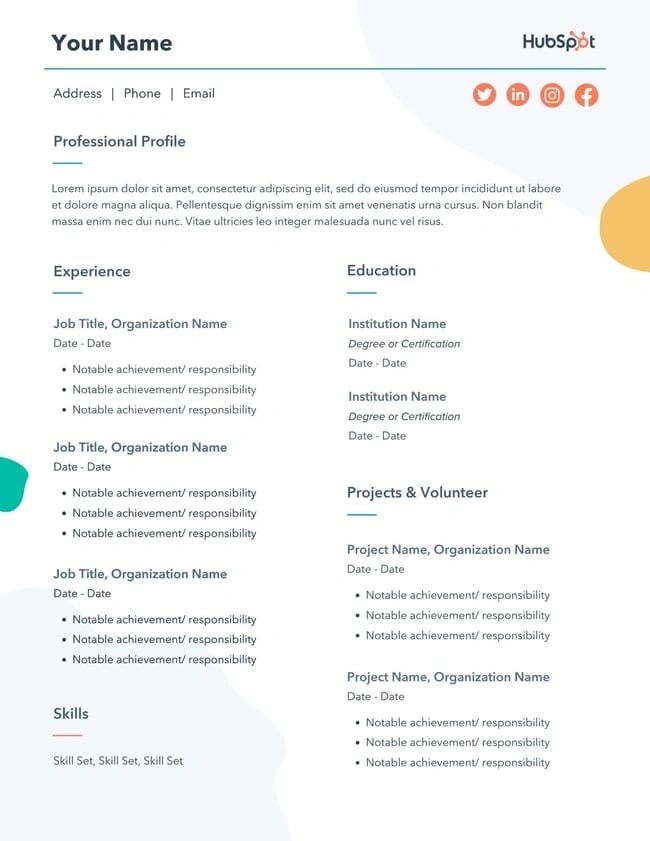
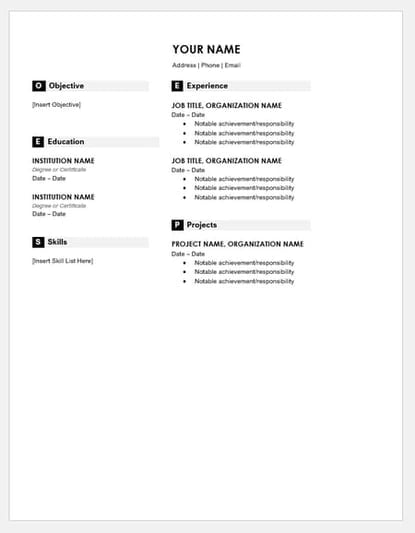
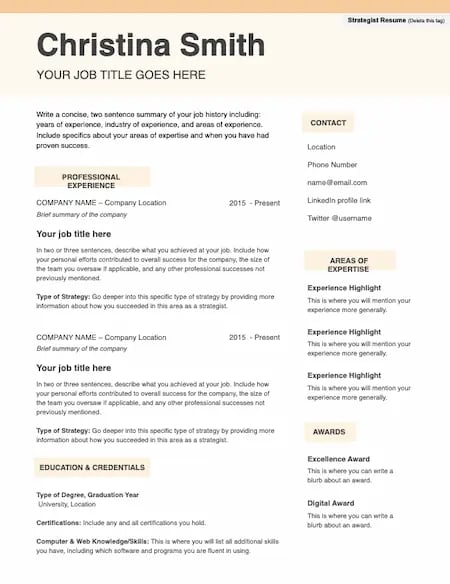
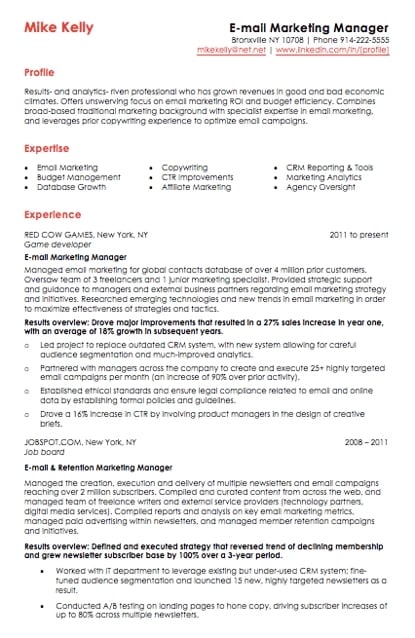
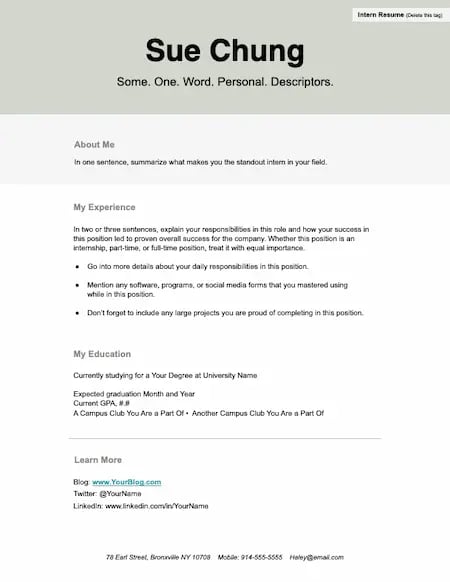
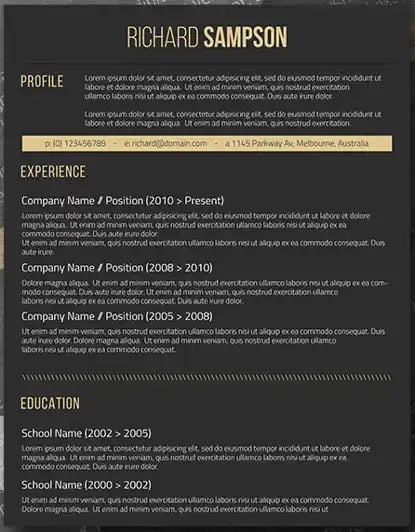
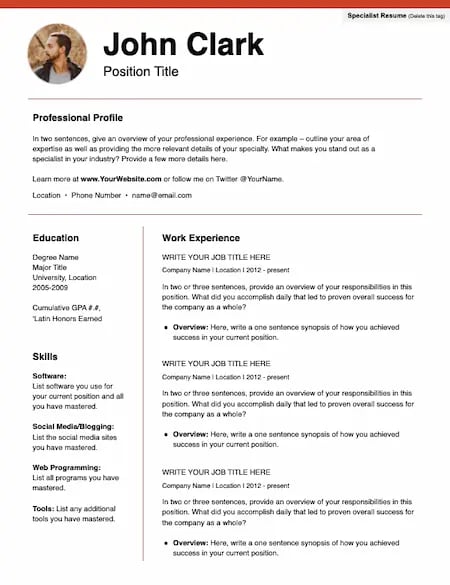
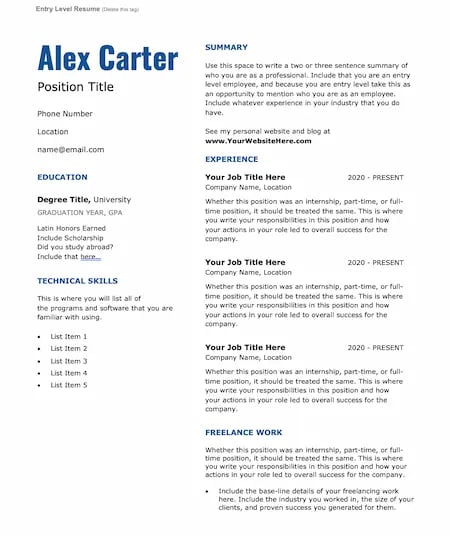
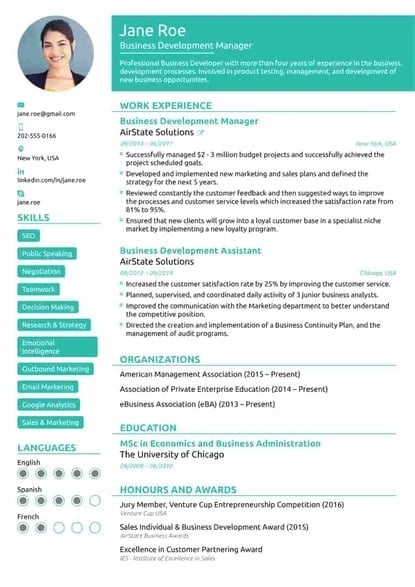
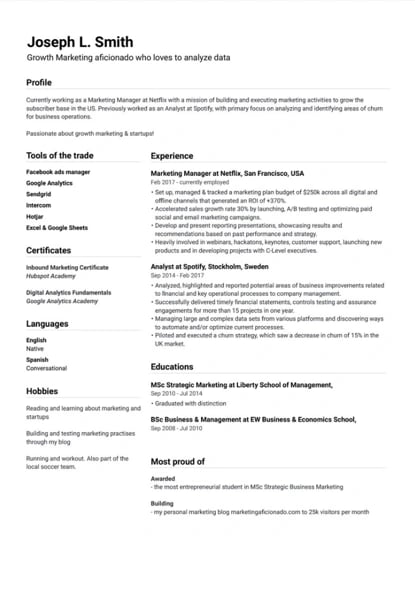
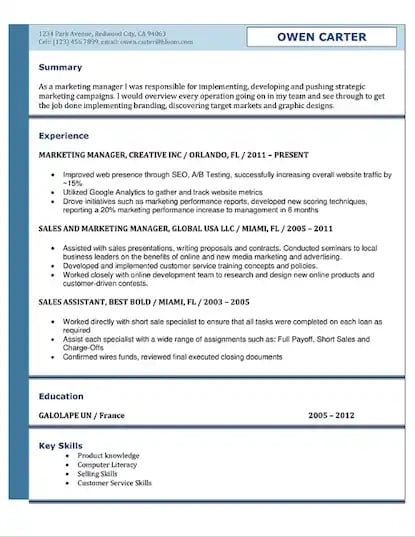
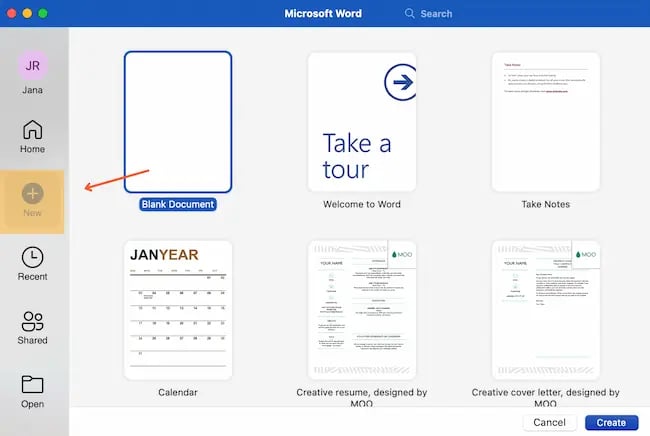
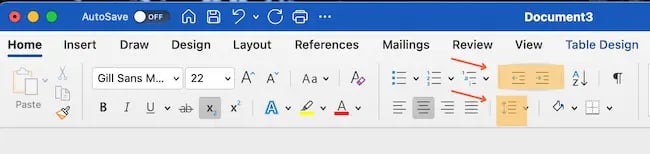
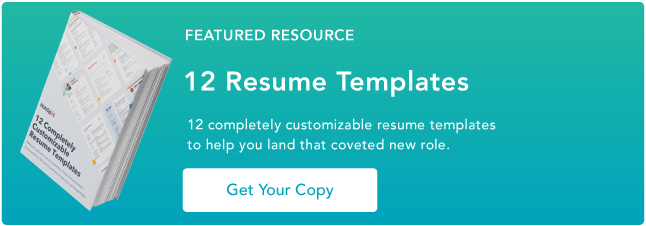

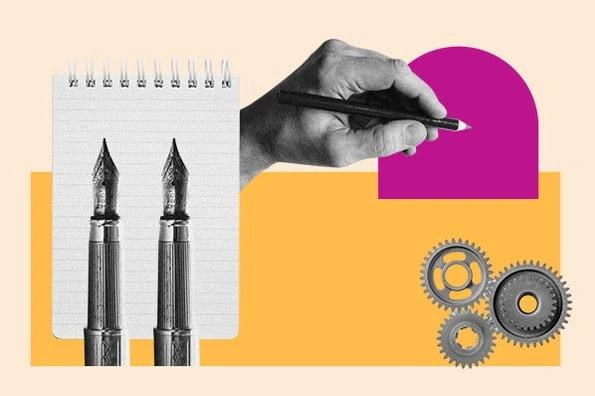
![How to Optimize for Google’s Featured Snippets [Updated for 2024]](https://moz.com/images/blog/Blog-OG-images/How-to-Optimize-for-Googles-Featured-Snippets-OG-Image.png?w=1200&h=630&q=82&auto=format&fit=crop&dm=1724004002&s=13df73104762982790dab6dc8328023f)