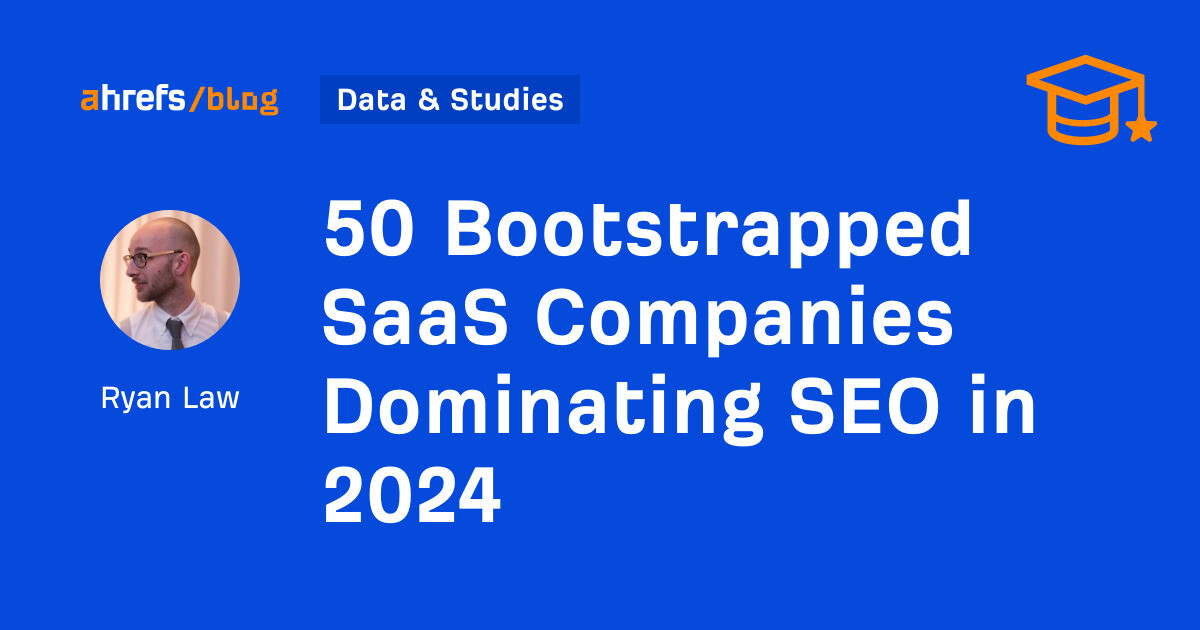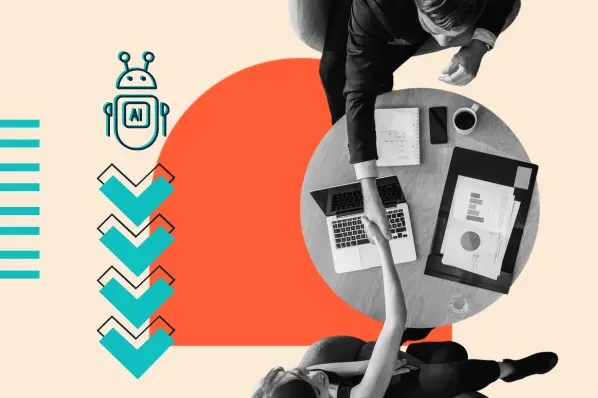You might also see a message letting you know that the URL can appear on Google, but there are problems that need to be fixed. If there’s a problem with the schema used on that page, you’ll be able to find information about those errors under the Enhancements section. You may also want to check the Security Issues and Manual Actions reports to see if there’s an issue that could be preventing the page from showing up in search. We’ll talk about the Security Issues and Manual Actions reports later in this article.
You may also get a message letting you know the URL is not currently indexed by Google. This can happen for a few different reasons:
If you see an explanation that the page isn’t being indexed because of an error, that means it’s being blocked by your robots.txt file, because of a noindex heading in the page’s HTML, or because of an HTTP authorization request header.
If you see a note saying the page can’t appear in search results until it is indexed, this means that Google encountered an indexing error, such as if a page had a 400 or 500 status code when Google last tried to crawl it.
You might also see a message saying that the URL is an alternate version of another page, such as the AMP version of a page. In this case, there is nothing else you need to do to fix it.
The information in URL Inspection reports is based on Google’s last crawl of the page, not the live URL. If you’ve recently made some changes to a page and want Google to crawl it again, you can do so by pressing the Request Indexing button. Just remember that you are only able to request indexing for 10—12 URLs in a 24-hour period, so only request indexing once per URL on a given day. It might take some time for your page to be re-indexed, and submitting multiple requests for the same URL on the same day won’t speed anything up.
Search results & Discover
The Search Results report is going to be where you get a lot of insights into how your site is performing on Google. Here, you’ll be able to see how many impressions your pages are getting in search results, how many clicks you’re getting from search results, and average positions in search results. You can also get information about the ways people are finding your site, like what keywords people are searching for, which pages are getting the most visitors from search, and the types of devices people are using when searching for your site.
This report has some great filters to help you get a very detailed look at your site’s search engine performance with data tailored to your needs. These filters can let you drill down your data based on dates, either by a range of dates or one specific date. You can also look at data for specific pages or page categories, the types of devices people use when searching, and which countries your search traffic is coming from. The Search Appearance filter can also be used to look at which pages are getting rich results in search. The Search Appearance filter can include several different types of rich results your site might qualify for, including videos, merchant listings, event listings, review snippets, and job postings. Many types of results you might see in the Search Appearance filter are driven by structured data on your site, but you may also see a category for pages that meet Google’s standards for a good page experience.
There are a lot of possibilities for how these filters can be used, so if you’re new to Search Console, it’s worth taking some time just to play around with them a bit and get familiar with what they can do. I’ll give you just a few examples:
Let’s say I wanted to know which blog posts on my site have been getting the most traffic from search in the past few months. From the screen pictured below, I’d select the New button next to the filters for web searches and the date range. That will take me to a screen where I can create a filter that shows all URLs that include “myfakesite.com/blog.”
If I noticed my site had an unusual spike in traffic on a certain day and wanted to figure out what might have caused it, I could change the date filter to that specific day and take a look at the terms people were searching for and which pages had the highest click-through rate.
Another thing I might want to do is focus on non-branded keywords my site is appearing in search results for. In that case, I could create a new Query filter to exclude keywords that use a company’s name or a product’s name.

.jpg#keepProtocol)

![How to Optimize for Google’s Featured Snippets [Updated for 2024]](https://moz.com/images/blog/Blog-OG-images/How-to-Optimize-for-Googles-Featured-Snippets-OG-Image.png?w=1200&h=630&q=82&auto=format&fit=crop&dm=1724004002&s=13df73104762982790dab6dc8328023f)